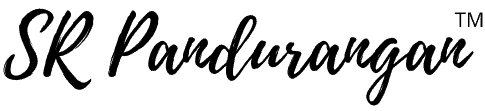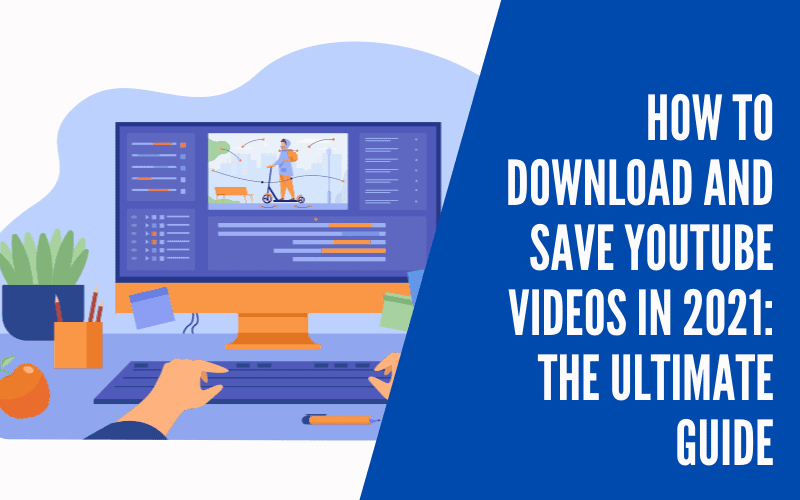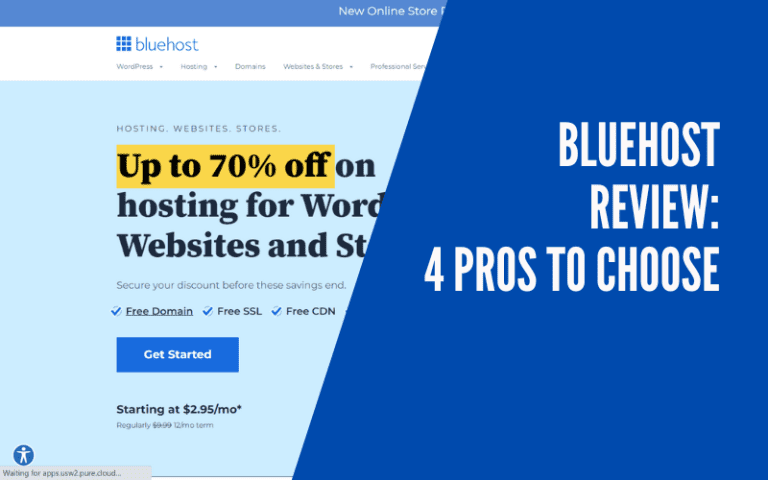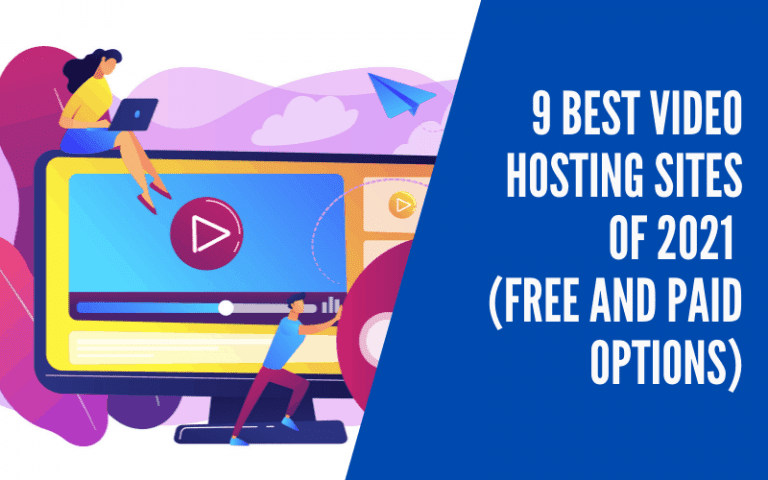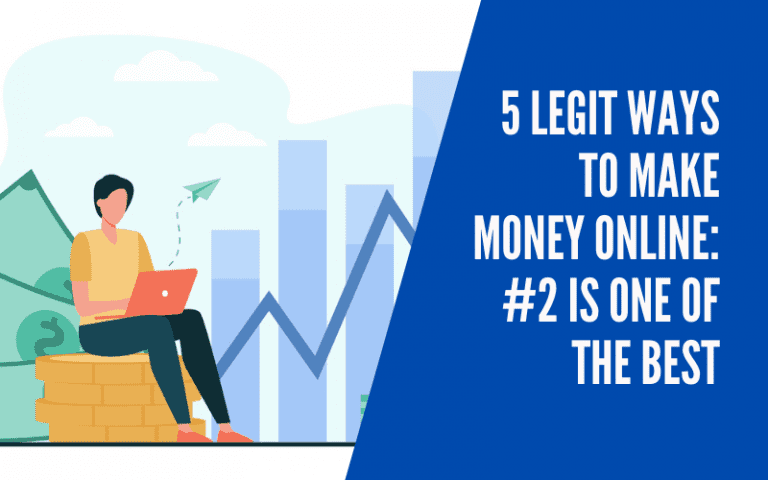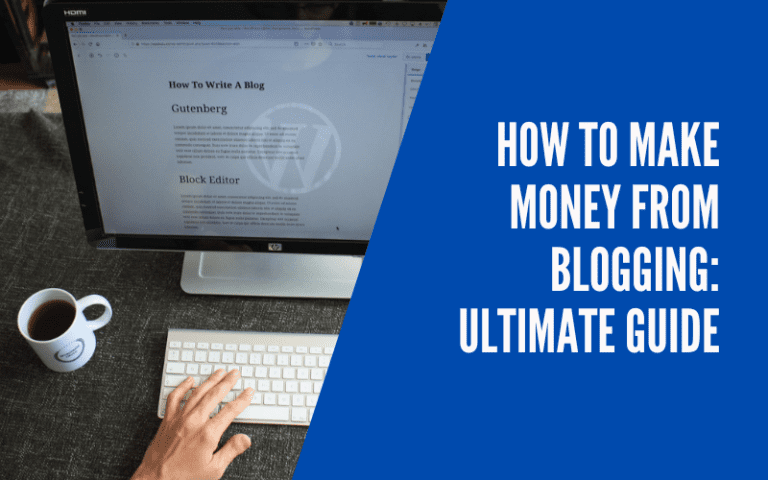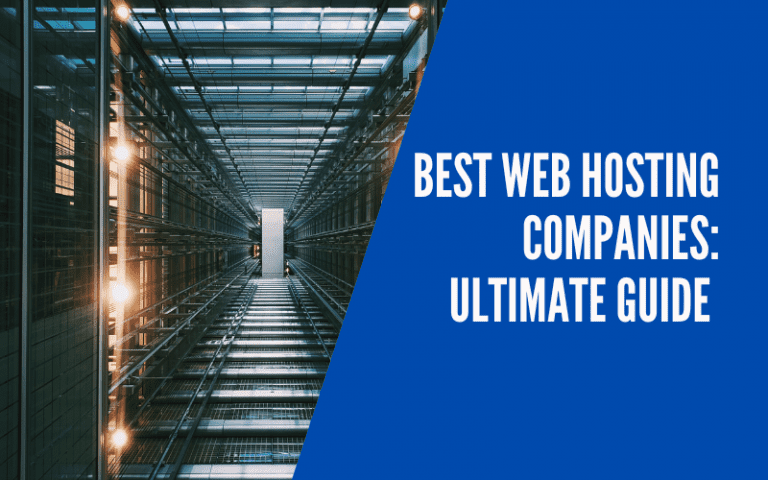How to Download and Save YouTube Videos in 2023: The Ultimate Guide
In this post, we will see how to download and save YouTube videos with various options available.
YouTube is the largest video platform and the second most visited website.
Around 300 hours of videos are uploaded every minute, and about 5 billion videos have played every day.
You may want to view videos offline when the internet is not available, and you do not want to use mobile data.
In this case, you need a way to download and save the videos locally in MP4, AVI, or MPEG on your device, whether it is a desktop or Mobile.
If your video is related to music, you may want to consider converting YouTube videos to MP3 files.
In this post, I will show you how to download and save YouTube videos.
Let’s get started.
Is it Legal to Download YouTube Videos?
YouTube Terms and Conditions say:
“You shall not copy, reproduce, distribute, transmit, broadcast, display, sell, license, or otherwise exploit any Content for any other purposes without the prior written consent of YouTube or the respective licensors of the Content.”
In simple terms, if you are downloading a video without prior permission and using it for any commercial purposes, it is illegal.
If you are downloading a video for your viewing, it is perfectly alright.
There are some royalty-free videos or music that you can download and use without any permission. Be sure to check if a video is copyrighted or not when you are using it for commercial purposes.
How to Download and Save Youtube videos using a Downloading Tool
4K Video Downloader

There are plenty of Downloading Tools on the market that helps to download and save YouTube videos.
My first choice is a 4K Video Downloader. It has Free and Paid options. It supports videos of up to 4K quality, hence the name of the product. You can download videos in 4K, Full HD (1080), and six other resolutions.
It also helps you to extract audios, annotations, and subtitles. You can download a single video or the entire playlist. All is possible with this tool.
It also supports other platforms such as Vimeo, TikTok, SoundCloud, Facebook, DailyMotion, Tumblr, and Twitch.
4K Video Downloader works on Windows, Mac, and Linux.
Try 4K Video Downloader for free. If you choose to go for a Paid option, there is a 14-day money-back guarantee.
How to Download and Save YouTube Videos using Online Tools on Browser
Many online tools make it easy to download and save YouTube videos.
One of the tools that I like is YouTubemp4.to:

It is simple. You need to enter the URL of the video you want to download, and it will give you the available quality options to choose from.
Choose the quality you need and download.
How to Download and Save YouTube Videos using Browser Extensions and Add-Ons
For Firefox
Another easy way to download and save YouTube videos using a very cool Firefox extension, Easy YouTube Video Downloader Express:

It is easy to install, and you will have the option to download it right on the YouTube page:

You can choose from available resolutions and download them.
Another great advantage of this tool is that it allows you to download the same video as an MP3 file in 256kbps quality.
Finally, it works well in the new YouTube design. I have tested it, and it works perfectly.
For Chrome
How to download and save YouTube videos using the Chrome browser? Use the popular tool from savefrom.net:

Similar to the Firefox extension, after installing this tool, you will get the option to download the video right inside the YouTube URL you are watching.
The same tool is available for Firefox, Opera, Chromium, Safari, and Microsoft Edge. See the installation instructions here.
How to Download and Save YouTube Videos directly from the YouTube site
How to download and save YouTube videos using YouTube itself? There is a cool trick that will help you to do just that.
Head to YouTube.com and find the video you need to download. Go to the URL part and add “ss” just before youtube.com to make it look like this: https://ssyoutube.com/watch?v=XXXXXXX.

Once you hit enter, it will take you automatically to the savefrom.net site with all parameters filled to download the video easily. Choose the video quality and click the Download button.

How to Download and Save YouTube Videos Using VLC Player
VLC Media Player is a free tool to play videos and audio in the highest quality possible. It is from VideoLAN, a non-profit organization:
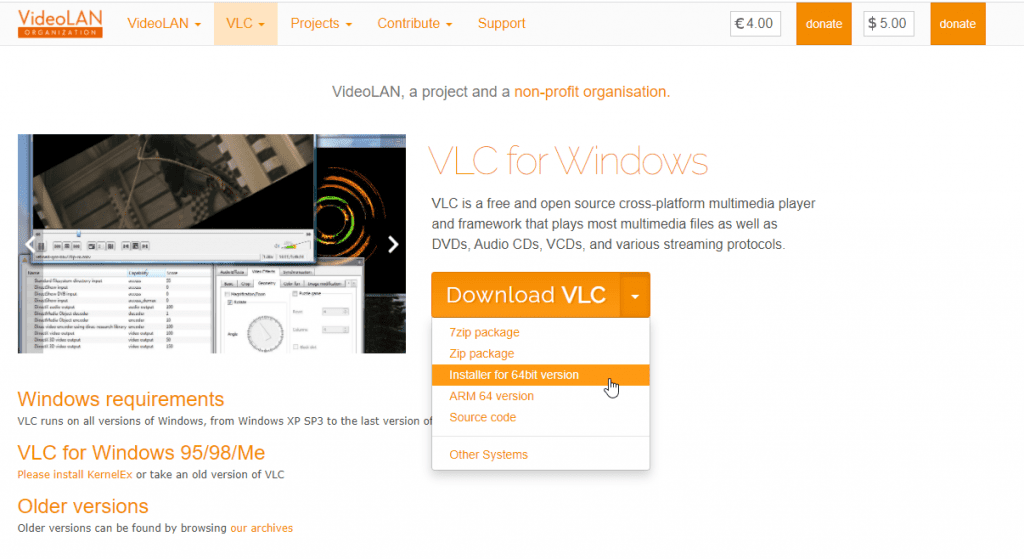
Download the package you need and install it.
After the installation, copy the complete Video URL from YouTube that you want to download and save:

Open VLC Media Player. Click on the Media -> Open Network Stream.

Enter the URL and click the Play button:

The video will start playing. If you are using Mac, go to Window -> Media Information and select the text from the Location textbox.
If you are using Windows, go to Tools -> Codec Information and select the text from the Location textbox:


Head back to the Browser and paste the Location text from the VLC Player, and hit enter. The video will start playing.
In this final step, right-click on the video and select “Save Video As” to download and save the YouTube video.

Select the directory and enter the name of the video file to save it.
How to choose a YouTube Download Tool based on Features
When it comes to choosing the right tool to download and save YouTube videos, make sure to look for the following features:
- Video Quality – The tool must give you the option to choose the video quality. It is better to have options to choose video resolutions like 360p, 720p, 1080p, and more, instead of options like low, medium, and high.
- Subtitles – If you are watching videos from different languages, subtitles will be a great help. A YouTube Download tool should support importing the video along with the subtitles.
- Extract Audio – Sometimes, all you need is the audio. Instead of the bulky video download, you should have the option to download just the audio track as MP3 files.
- Pause/Resume Downloading – For various reasons, this helps. If it is a bad internet connection or any interruption during the download, you should have an option to pause and resume the download.
- Bulk Downloading – This feature helps you to download the entire playlist of videos instead of one video at a time.
- Channel Downloading – Same as the bulk downloading feature, this feature helps to import the entire channel if needed. Always make sure you adhere to the copyright terms.
- UI/UX – Look for a tool that has a good-looking user interface and easy-to-use functionality to get the job done.
- Browser Integration – It is a nice to have feature. With a browser extension or add-on, you can download the video right from the YouTube site, instead of copying/pasting the URLs into the tool.
- Multiple File Support – You may want to download and save YouTube videos in various video file formats such as MP4, FLAC or AAC, etc. The tool should support that.
- Build-in Video Editor – It is another nice to have feature. You may need just a part of the video. This feature allows you to edit and crop the video as per the requirements.
Summary
There you have it.
We have seen how to download and save YouTube videos using different tools and methods.
In my opinion, the 4K Video Downloader is the best tool to download and save YouTube videos. It has comprehensive features to get the job done.
If you are looking for an alternative to YouTube, I have listed a few here
Are you downloading and saving YouTube videos now? Which option would you be using?